AWS Clean up resources
To clean up resources and protect the account
Connect to the Amazon EC2 instance.
Unmount the Amazon EFS file system with the following command.
CODE$ sudo umount efsOpen the Amazon EFS console at https://console.aws.amazon.com/efs/.
Choose the Amazon EFS file system to delete from the list of file systems.
For Actions, choose Delete file system.
In the Permanently delete file system dialog box, type the file system ID for the Amazon EFS file system to delete, and then choose Delete File System.
Open the Amazon EC2 console at https://console.aws.amazon.com/ec2/.
Choose the Amazon EC2 instance to terminate from the list of instances.
For Actions, choose Instance State and then choose Terminate.
In Terminate Instances, choose Yes, Terminate to terminate the instance created for this Getting Started exercise.
In the navigation pane, choose Security Groups.
Select the name of the security group that was created.
For Actions, choose Delete Security Group.
In Delete Security Group, choose Yes, Delete to delete the security group created for this Getting Started exercise.